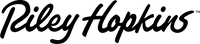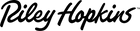A Guide to Registering Multi-Color Prints on the Riley Hopkins 250 Press with XY Micros

So you just bought a new Riley Hopkins 250 Press. Need help to register the press properly? Here’s a guide to getting it right.

LEVEL THE PRINT HEADS
First, let's focus on leveling the printheads. To test the levels of the printhead, an old-school method works like magic. Use four quarters or washers and place them in the corners of the platen. Once you bring a screen down to touch the platen, twist the knobs to lock it in position.
Press your fingers into the mesh where the quarters are and test from side to side and front to back. You'll be able to feel whether the printhead is off or not. Need to adjust the off-contact? Use a wrench to loosen the side clamp bolts and reposition the printhead to the correct level. This essentially sets the off-contact, so you can decide if you want the screen to be completely flushed with the platen or slightly off. After making the adjustments, retighten the bolts to secure the printhead in place.
SETTING UP TILT
On a manual press, the front of the screen should be slightly higher than the back. This tilt helps lift the screen off the garment after you finish pulling the squeegee. First, loosen the wing nut between the screen clamp knobs and the bolt underneath the screen clamp. Then twist the knob between the screen clamp knobs to tilt the screen up and down. Slightly tilt the top of the screen (where the printer prints) up – you don't need a drastic tilt. Once the screen is in a good position, lock the bolt and wing-nut to secure it. Double-check the screen's level using the quarters as a reference point.
Shaking the screen slightly might seem unconventional, but it serves a purpose. The printhead consists of several parts that can move and clamp together. This can create tension, similar to tectonic plates in an earthquake. By giving the screen a shake or a bounce, you send vibrations down to the printhead, which loosens up the tension. Do this every time you register a new screen to ensure smooth prints.
RELATED: THE BEST TABLETOP PRESS ON THE MARKET

CREATING MORE OFF-CONTACT
The Riley Hopkins 250 Press does not have the Z tilt (the micro that helps bring the whole screen up and down, needed for switching from thinner to thicker garments) like the 300. However, you can still make adjustments by placing quarters or similar materials on the off-contact bracket. It may seem like a small change, but it can make a big impact on your printing results. By using the right materials, you won't need to re-register your screens, and consistency will be maintained.
REGISTERING THE PRINT
When registering each color, align the screen with the white base. One option is to use the white underbase film, tape it to the platen, and then line up each screen to it. Another approach is to print the base white and register the colors on top of it. Align the screen to the black center line on the platen and adjust the screen as needed to set it in the right position for printing on the shirt. Double-check the screen's position to ensure it's still centered after clamping it down.
A pro tip: When tightening the screen clamps, make sure to tighten the knobs at the same time with the same amount of pressure. This helps maintain consistency in your prints.
Here's a step-by-step process to guide you through the registration:
- Print the white base (with registration marks) on a test shirt or test pellon and flash the white base. Make sure to use an adhesive to keep the shirt or pellon in place.
- Bring each screen down onto the white base and align it with the registration marks. Keep in mind that when you pull a squeegee, the mesh will follow the squeegee a bit, causing the screen to move slightly toward the printer. To counteract this, register the colors slightly below the registration marks on the white base. You might have to adjust the screen in the clamp, so always double-check that it's centered and leveled once it's in the correct position.
- Once all the colors are dialed in, place packaging tape across the white underbase, ensuring it covers the entire print area, including the registration marks.
- Bring over your first color and print it on the taped underbase. Check the print to ensure it's accurately registered to the white base. If it isn't, wipe off the ink from the tape, readjust the screen, and print again.
- To make precise adjustments, use XY micros to move the screen slightly to the left or right, towards or away from you. However, be cautious with the micros, as they respond quickly and you might not feel the shifting. The more you practice with the press, the better you'll understand how the micros work.
- Once you're satisfied with the registration, lock up the locking levers, wipe off the ink, and move on to the next color. After testing all the colors, it's a good idea to test them again to double-check if any movement from spinning the screens displaced the registration.
- Lastly, remove the tape, and print directly on the shirt to triple-check the registration.

Now you've mastered the art of beautifully registered prints! Take some time to digest the information, register some prints, and kick it into high gear.